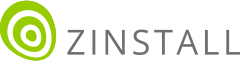Transfer everything from old computer to new computer with Windows 11
Transfer programs and files to new computer
Transfer files from one computer to another
Transfer Microsoft Office to new computer
Restore programs and files from a broken or dead computer
Transfer directly from an old hard drive
Transfer to new computer using a USB hard drive
Corporate Windows 11 migration
User Profile Migration to new PC / new domain
How To Migrate Local Profiles to Azure AD
Migration to Server 2019 / 2016
Transfer everything from old computer to new computer with Windows 11
Transfer programs and files to new computer
Transfer files from one computer to another
Transfer Microsoft Office to new computer
Restore programs and files from a broken or dead computer
Transfer directly from an old hard drive
Transfer to new computer using a USB hard drive
Corporate Windows 11 migration
User Profile Migration to new PC / new domain
How To Migrate Local Profiles to Azure AD
Migration to Server 2019 / 2016
Transfer programs and files to new computer
Transfer files from one computer to another
Transfer Microsoft Office to new computer
Restore programs and files from a broken or dead computer
Transfer directly from an old hard drive
Transfer to new computer using a USB hard drive
Move To New PC - Compare Options
Migration Kit Pro - Advanced Transfer
Transfer programs and files to new computer
Transfer files from one computer to another
Transfer Microsoft Office to new computer
Restore programs and files from a broken or dead computer
Transfer directly from an old hard drive
Transfer to new computer using a USB hard drive

Need to transfer your stuff from a 32-bit Windows to a 64-bit system? Turns out, it is not just possible – it can even be done automatically, and your programs can remain fully operational, along with your settings, accounts and files. This works for Windows 11, Windows 10, Windows 8 and Windows 7. Let’s find out how.
The tool we will be using to get this done is Zinstall Migration Kit Pro. It can do two types of transfer (we’ll cover both options below):
In both cases, you will be able to preserve your programs, settings, documents, emails, profiles, accounts, pictures, music, favorites, and all files. This is using the fact that 32bit programs can be seamlessly copied to a 64bit system, and still retain full personalization and functionality.
Use these instructions when transferring between two separate computers – 32bit to 64bit.
That’s it! You now have your programs, settings and files on your new 64-bit computer!
Use these instructions when upgrading Windows from 32bit to 64bit on same computer.
You do not need these instructions if you are transferring from one computer to another.
That’s it! You now have your programs, settings and files on your new 64-bit Windows!
Ready to transfer from 32-bit to 64-bit?
Get Zinstall Migration Kit Pro here